
Juristat Search enables users to quickly locate information about individual applications, examiners, or patents, but also provides the ability to find information about specific firms, companies, art units, or classes. For example:
- Find other examiners that issued rejections based on the same prior art as yours - and how the rejections were overcome.
- See the companies that file the most applications in the classes where your firm outperforms.
- Identify law firms that file the most applications in a particular art unit.
Accessing Juristat Search

If you have a Juristat Subscription, you already have access to Juristat Search. Just click to the "Search" Tab in the top navigation bar.
Or, you can do a quick text search by clicking the magnifying glass icon in the upper right corner, typing in your key words, and pressing enter/return.

Searching Patent Applications
Search for applications by typing keywords into the search box at the top of your screen. Juristat Search will look for your keywords in the text of applications, patents, office actions and appeals (where available), and the associated metadata.
For example, the keywords entered in the example on the right will look for the words "neural" and "network" and will exclude the words "abandoned" and "allowed", returning only pending applications where the words "neural" and "network" both appear in the text or metadata.
 Juristat Search Resutls
Juristat Search Resutls
Searching with Lucene Operators
Juristat Search supports searching with Lucene Operators (as seen in the example above). The most common Lucene Operators are as follows:
- + signifies AND operation
- | signifies OR operation
- - negates a single token
- " wraps a number of tokens to signify a phrase for searching
- * at the end of a term signifies a prefix query
- ( and ) signify precedence
- ~N is a proximity search
Examples:
- neural network will search for either the words neural or network in an application's text or its associated documents.
- artificial + intelligence + (software | program) will search for applications where both the words artificial and intelligence appear and either the word software or the word program appear in the application or its associated documents.
- "computer terminal"~3 will search for applications where the words computer and terminal appear within three words of each other.
Learn more about Lucene Operators.
Filtering Search Results
 Juristat Search Filters
Juristat Search Filters
Filter your search results by filing date, assignee, firm, art unit, USPC/CPC class, or customer number to drill down to the applications you really need.
Filters can also be a useful way to find out what firms and companies file the most in a specific art unit or class. Just select the art unit(s) or USPC or CPC class(es) you're interested in, and the application counts next to the firms and assignees in the filter section will update to provide the number of applications filed in those art unit(s) or class(es) by each firm or assignee.
Juristat Tip: Research your competitors, potential clients, or outside counsel by seeing who files the most in a particular area and learn how they're performing by accessing their Business Intelligence report. Learn more about Juristat Business Intelligence.
Juristat Search Results
Once you've performed a search, Juristat Search provides a snapshot of each application that matches your specified search terms and other filters. Use the links to quickly access Examiner, Business Intelligence, Art Unit, and Application Reports.
 Juristat Result Card
Juristat Result Card

Juristat Tip: Don't need all the details about your search results? Use the toggle at the top of your results page to switch between the Card and Table views.
Still have questions? Contact us, return to the help center, or schedule a 30 minute training on Juristat Search.
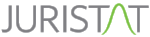
/Img/download.png)